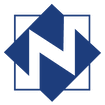|
Is there anyone that doesn't know what YouTube is? There isn't a day goes by that I am not on YouTube watching/listening to something either while I do my hair and makeup in the morning or making dinner at night. If you are anything like me and you watch YouTube videos [more than] you watch regular TV, then you might already know these tips and tricks. If not, here are some tips and tricks that I use when watching YouTube videos.
Loop a video: Have a song you can't get enough of? YouTube will loop (continuously play) it for you. Simply right click the video and select Loop. Share a video at a certain time: Want to share a cute cat video with your friends but the real action doesn't start until 1:00 into the video? No problem, just click Share at the bottom of the video and check the box Start at and enter a time. Then choose how to share the video. Captions: Maybe you are waiting in line at Starbucks and you don't have headphones. Turn on the captions! Captions are not available on all videos, but if it is you can click on the CC button on the bottom of the video. Watch Later: This is my most used tip for YouTube. Let's say I'm watching a video and on the side of the video player is a couple similar videos I want to watch next. Put your cursor on the thumbnail for the video and an option will appear in the upper right corner that looks like a clock. This will add it to your Watch Later playlist which you can access anytime in the left menu bar of YouTube. Quick way to pause video: Almost get caught watching a cat video while at work when your boss walked in? Simply press the space bar on the keyboard to pause the video fast. Transcript: Watching a video for educational purposes but missed a quote? You can view a transcript of the video easily. Click on the three dots at the bottom of the video by the share button and select Open Transcript. This displays the captions essentially and time stamps which you can click on to view that part of the video. 6/30/2021 04:06:22 am
Social media marketing tips will help your business be known to many people quickly without spending too much effort. Most digital marketing tricks have many positive effects. Thanks to the blog owner for sharing the useful information I was looking for. 9/8/2021 03:52:14 am
Your article is very useful and good in writing so thanks for sharing your views . Comments are closed.
|
AuthorJohn's collection of tech tips, trends, and training for NFLS librarians Click to set custom HTML
Archives
December 2018
|
|

 RSS Feed
RSS Feed