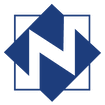|
A thoughtful library director shared a great internet tool with me (thanks, Joan!). It is called Library Extension and it is only available for the Chrome web browser. It will allow you to see if any book/item you find on Amazon or Goodreads (or wherever) is available at a library or within a system without having to switch windows to check your catalog. For some reason, it only has a few NFLS libraries listed - a couple InfoSoup and Brown County. This app can still be beneficial as you can pick any library as a placeholder in order to see if the title is somewhere in your catalog. To get this app, go to Library Extension on the Chrome Store website and select the blue Add to Chrome button on the right. A Solid State Drive, known as "SSD", is simply a variation of the current, traditional Hard Disk Drive (HDD). It is the part in a computer (laptop, tablet, etc.) that stores data, programs, and the operating system. An SSD is the same thing as a flash drive (a.k.a USB stick, thumb drive, memory stick), just larger. The defining difference between the SSD and HDD is how the information is stored and retrieved.
Let's first clarify some terminology. Two words of note are read and write. When information is first sent to the drive to be stored or to change existing data, you are writing to the drive. When we "retrieve" data to look at it and/or it use we are reading it. The important difference here is reading changes nothing whereas writing affects the drive by adding or changing something. So, one difference between an SSD and an HDD is that and SSD can only be written to a limited number of times while an HDD can be written to indefinitely. With that being said, normal use of an SSD will still give you 10, 15 or even 300 years of service. Not only is this way beyond the normal lifespan of a computer, but it is significantly based on how much the drive is written to since that is what wears it out. Keep in mind, however, that our public computers never get written to except for an occasional update. Also know that an HDD is not bullet-proof as parts of it (known as sectors) can become corrupted (go bad) and eventually cause the drive can fail. Another more pertinent difference is how quickly data is read/written; this is where the SSD blows away the HDD! The HDD is a metal box about the size of two decks of cards and is filled with about five or six platters, which are basically double-sided CDs. They are stacked on top of each other with just a little space between them. There is also a mechanical arm (like on an old record player) in there. This arm literally swings in and out of the stack of platters reading and writing information through a needle-like sensor on its tip. An SSD, on the other hand, is made up of little processors and has no moving parts. Thus, the HDD is much slower at both reading and writing because it is limited by its mechanical movement. This makes the SSD noticeably faster at all aspects of the drive's operation - like having a 5-10 second boot-up time! The technology in the SSD is newer and therefore more expensive but, as we have seen with the smaller flash drives, it continues to drop in price. Though still more expensive than an HDD, it has finally become affordable in smaller sizes. One option some people choose is to have a small-ish SDD (128 GB) with the operating system installed on it but then also have a larger HDD for their main file storage. This is a nice blend of the two drives but, unless you store huge amounts of data, I would think you could spend a little extra on a 256 GB (or larger) SDD to enjoy its benefits across your entire computing experience. Here at the libraries, the HP 400 G5 computer we are now offering with the 256 GB SSD option also comes with 8 GB of RAM. Random Access Memory (RAM) is the memory that the computer uses while working on tasks. The combination of this larger quantity of memory and an SSD makes for a really fast machine. I believe it is definitely worth the $60 up-charge. |
AuthorJohn's collection of tech tips, trends, and training for NFLS librarians Click to set custom HTML
Archives
December 2018
|
|

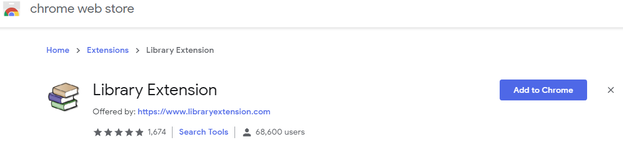
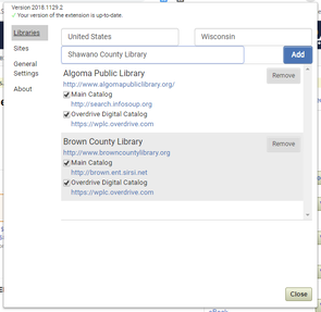
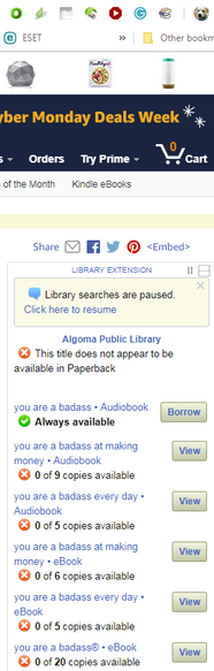
 RSS Feed
RSS Feed