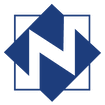|
A thoughtful library director shared a great internet tool with me (thanks, Joan!). It is called Library Extension and it is only available for the Chrome web browser. It will allow you to see if any book/item you find on Amazon or Goodreads (or wherever) is available at a library or within a system without having to switch windows to check your catalog. For some reason, it only has a few NFLS libraries listed - a couple InfoSoup and Brown County. This app can still be beneficial as you can pick any library as a placeholder in order to see if the title is somewhere in your catalog. To get this app, go to Library Extension on the Chrome Store website and select the blue Add to Chrome button on the right. Comments are closed.
|
AuthorJohn's collection of tech tips, trends, and training for NFLS librarians Click to set custom HTML
Archives
December 2018
|
|

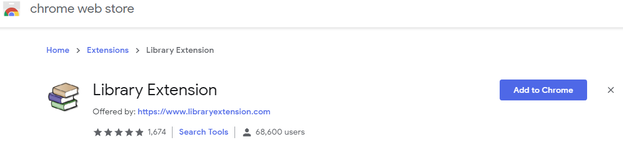
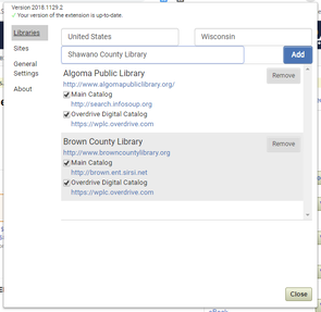
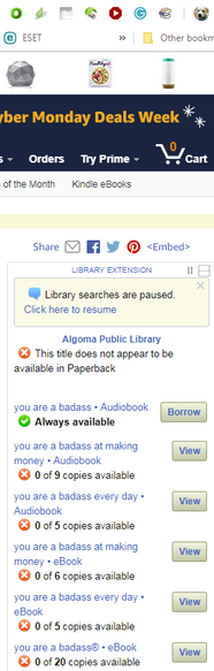
 RSS Feed
RSS Feed