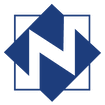|
How often have you been peacefully reading online content on your PC and some garish video unexpectedly takes over? Boom! Peace gone. You can configure your browsers to disable video autoplay. Here’s how.
Each of these ‘disable’ steps are reversible. The effectiveness of the disable may vary from browser to browser but hopefully videos barging in on your reading will at least be diminished. Peace out!
Comments are closed.
|
AuthorJohn's collection of tech tips, trends, and training for NFLS librarians Click to set custom HTML
Archives
December 2018
|
|

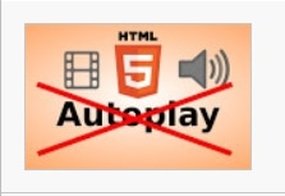

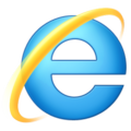
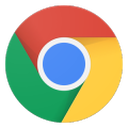
 RSS Feed
RSS Feed