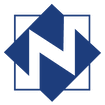|
Joy Schwartz (Winnefox Library System) posted about a great tool on her blog last month:
When you want to make a large poster on your regular printer, try the free online service Block Posters. You can upload a graphic, then divide it into 8" x 12" chunks for printing. Print out each section and put them together on a poster board to make your own poster. Note: if you've created your poster in Publisher, you'll want to follow these steps to save your document as an image first. Here's how: (Joy's blog) Comments are closed.
|
AuthorJohn's collection of tech tips, trends, and training for NFLS librarians Click to set custom HTML
Archives
December 2018
|
|

 RSS Feed
RSS Feed